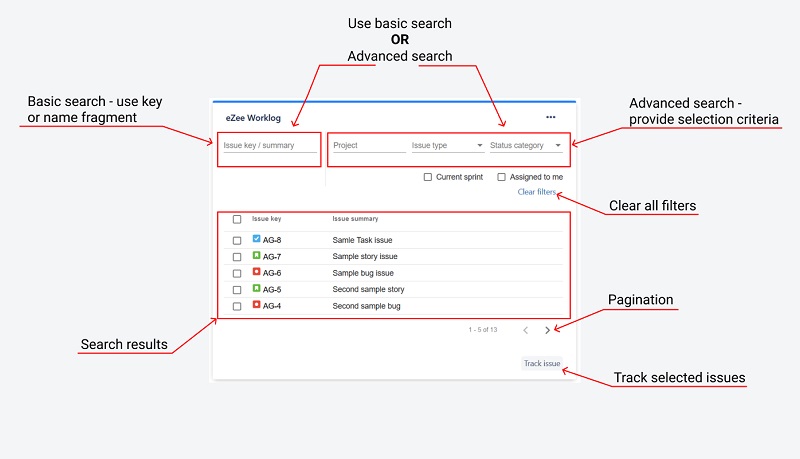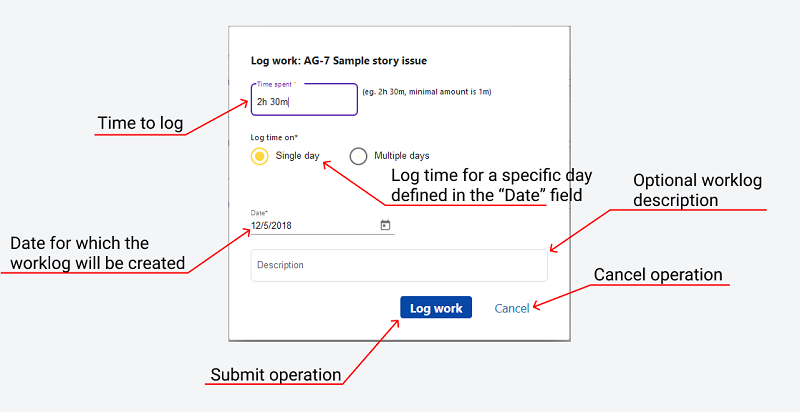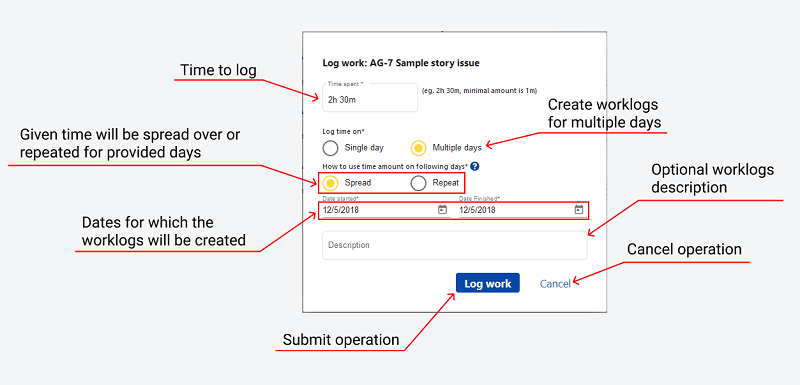Tracking issues
Issue key/summary
find issues by key or summary.
Project
find issues by project key or name.
Issue type
find issues by type.
Status category
find issues by status.
Current sprint
find issues in current sprint.
Assigned to me
find issues assigned to you.
Log timer
To start logging time, press play button on the right side. Once the timer starts, you can pause it using pause button or reset it using c-button.
Log timer button is used to save the current timer value with 1 minute precision.
Log work
Clicking on the Log work button will open the dialog where you can see the input fields which should be filled to log time.
To log time for a single day, provide time spent and check "Single day" option.
To log time for multiple days, provide time spent, check "Multiple days" option and choose logging strategy - spread or repeat.
Repeat
log the same amount of time on each day between chosen dates (Saturdays and Sundays excluded).
Spread
the amount of time you specified will be divided by the number of days between chosen dates (Saturdays and Sundays excluded) and the resulting amount will be logged on each day (again, excluding weekends) after rounding up to minutes.
Description field is optional.
Submit your worklog using Log work button.